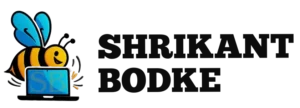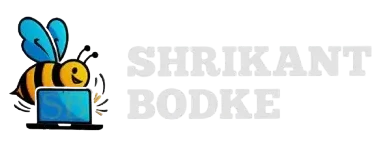Introduction
Flexbox, short for “Flexible Box Layout,” is a one-dimensional layout model that offers more control over the alignment, spacing, and distribution of items within a container. It’s a go-to tool for responsive design, enabling easy alignment and flexible layouts. In this post, we’ll explore how Flexbox simplifies responsive design and when to use it instead of other layout techniques.
1. The Basics of Flexbox
To create a flexbox layout, you need to define a flex container using display: flex; . Flexbox arranges items along a single axis, either horizontally or vertically.
CSS:
.container {
display: flex;
justify-content: space-around;
align-items: center;
}
.item {
background-color: lightcoral;
padding: 20px;
}
HTML:
<div class=”container”>
<div class=”item”>Item 1</div>
<div class=”item”>Item 2</div>
<div class=”item”>Item 3</div>
</div>
2. Aligning Items Flexibly
With Flexbox, you can easily control the alignment of items using properties like justify-content and align-items. These properties define how items are spaced and aligned within the container.
.container {
display: flex;
justify-content: space-between;
align-items: flex-start;
}
This layout ensures that items are evenly distributed across the container and aligned to the top.
3. Responsive Flexbox
Flexbox is inherently responsive. By default, flex items shrink to fit smaller screens, but you can use media queries to create breakpoints for more specific control.
CSS:
@media (max-width: 600px) {
.container {
flex-direction: column;
align-items: center;
}}
HTML:
<div class=”container”>
<div class=”item”>Item 1</div>
<div class=”item”>Item 2</div>
<div class=”item”>Item 3</div>
</div>
Conclusion
Flexbox is a powerful tool for creating responsive, dynamic layouts with minimal code. Its simplicity and flexibility make it an ideal choice for many modern web design challenges, especially for one-dimensional layouts.